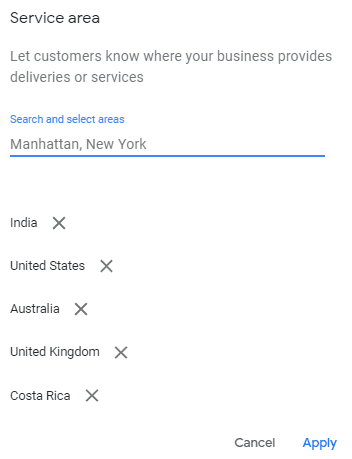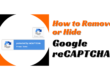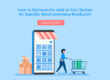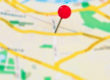Refer below steps to hide your address in Google Business Profile.
1. Log in to your Google account associated with your Google Business Profile listing.
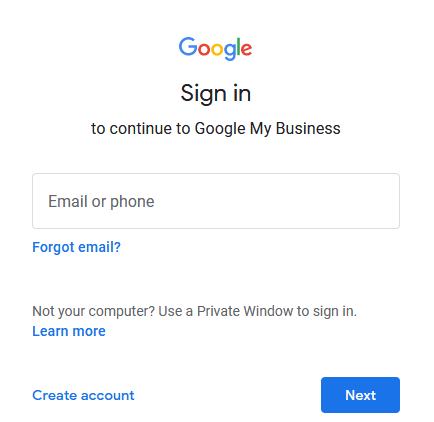
2. Click on the ``info`` tab.
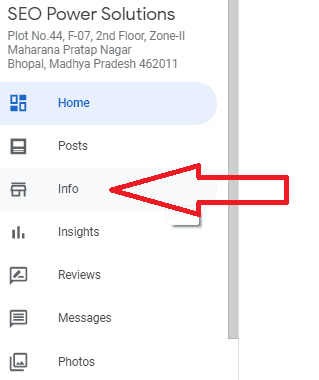
3. On the address section click the pencil icon to edit the address.
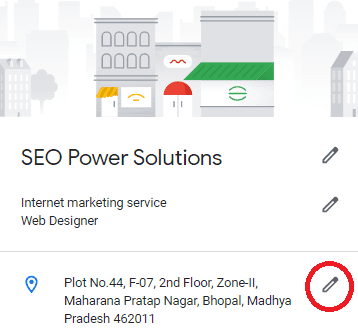
4. Scroll down you will find the section “Clear address” and click it to clear out any information.
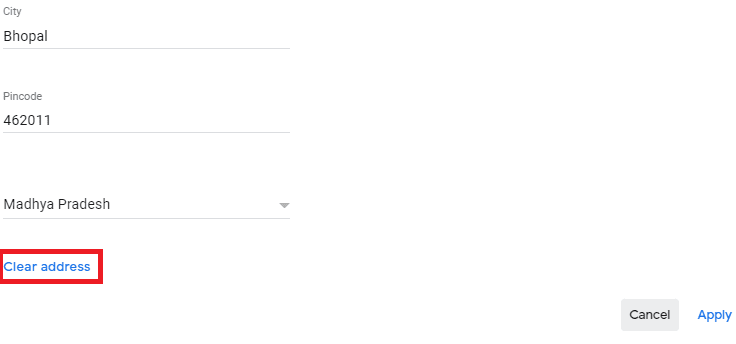
5. Click ``Apply``.
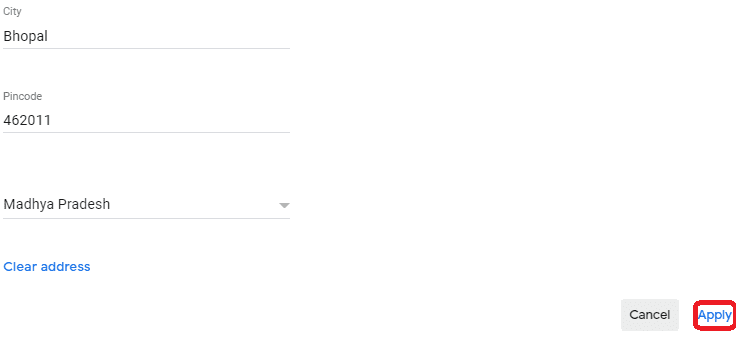
6. Now click on “service area” section and click on the pencil icon.

7. You can add zip codes or cities for the different areas you serve
Please Note: –
- You can add a maximum of up to 20 service areas.
- The boundaries of your overall area should not extend farther than about 2 hours from your business address.