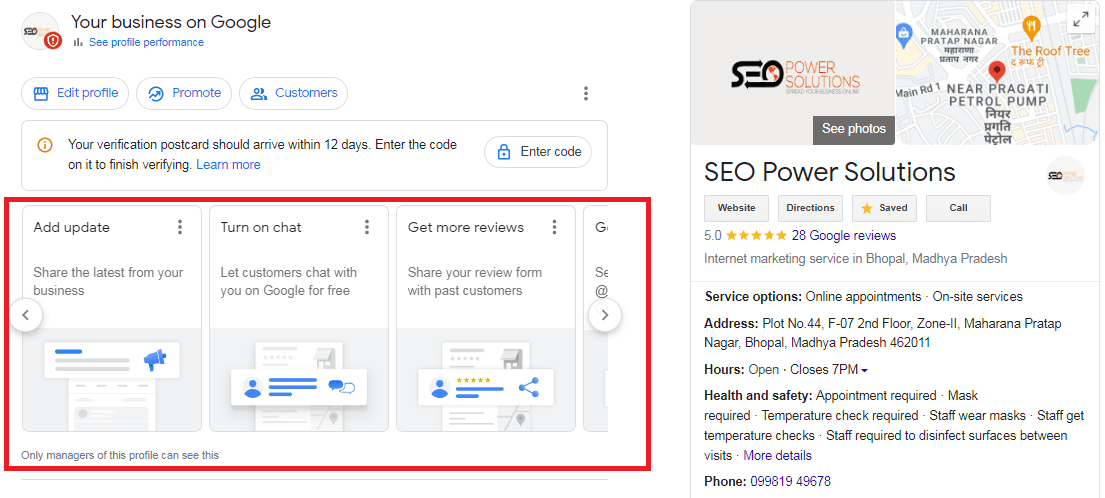Your business goes online, and you start expanding – the primary requirement is adding and removing managers from the profile. The process seems continuous and challenging for some people who are new to it. However, being the owner, you have the authority of adding, removing, editing the profiles of new managers and owners (new roles). You can invite more users to become managers and provide individual access without divulging your sign-in details.
Features of Google business profile
- All the owners and managers enjoy various levels of access. Therefore, there is a clear demarcation set of authorization. You will know about it as you start maintaining the business profile.
- The owners of the business profile have sole authority to add and delete users.
- Managers cannot add any owners or other managers but can delete their profile from the business profile.
- You cannot add Google Groups as part of the managers’ or owners’ entity.
- Authority lies with primary owners to transfer primary ownership.
Steps to add owners and managers to Google Business profile
You can use the computer or phone (android or iPhone) for this process. Try to explore the google business profile new manager owner limitation. However, when you start making changes to the Google business profile, the limitations Google has set for posting, and its relevance will be apparent.
For computer/desktop/laptop users
- Login to your system and sign in to Business Profile Manager. You may or may not have multiple locations for access so, ensure that you choose the relevant one.
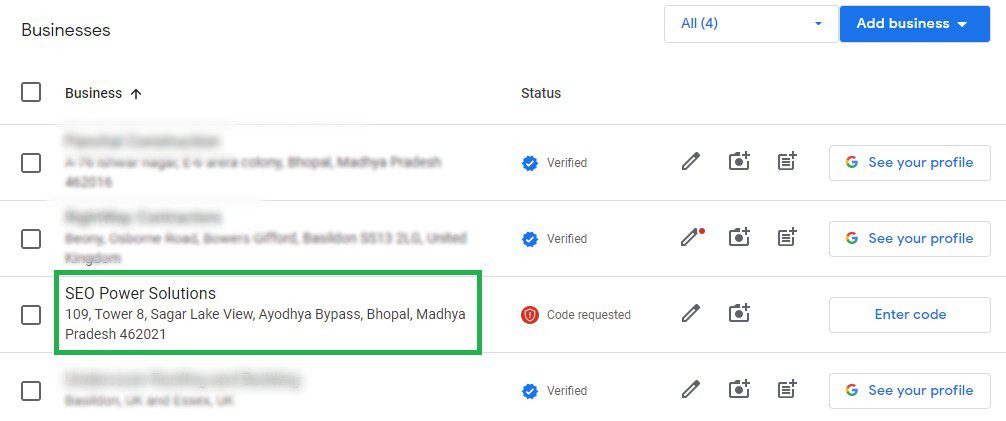
- Click ‘Users’ on the left side of the menu
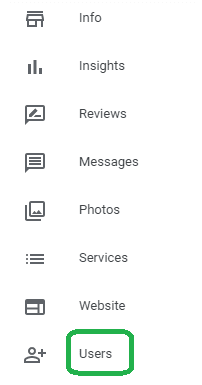
- Click ‘Invite new users’ on the top right of the screen
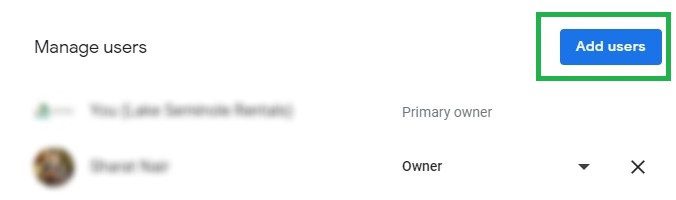
- Enter the relevant details of the new user viz. name and email address
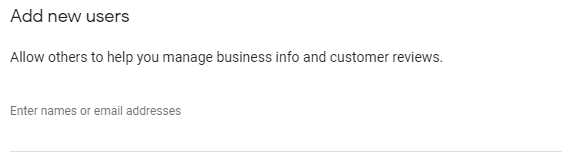
- You can also add an agency to your business location by editing the ID in the location group.
- Select the relevant managers or user’s role – Choose a role > Owner/Manager
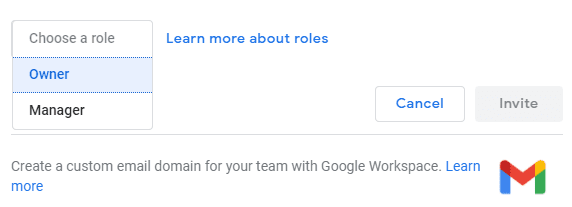
- Invitation triggers on Clicking ‘Invite’ to all the new additions. Once they accept the invite, it turns into a user profile.
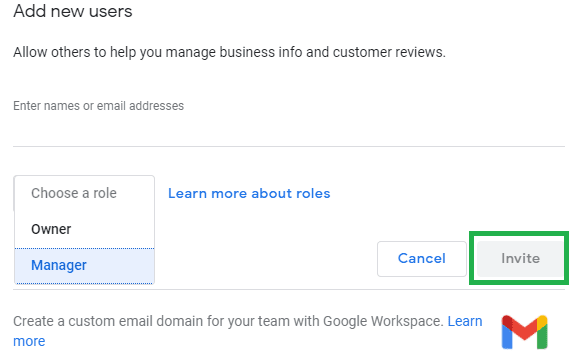
What are the limitations of new user on Google Business Profile – Owner or Manager?
- When you complete the adding or editing new users (owner or manager) on Google business profile, it takes seven days for all the features to turn accessible. If any of your new managers or owners try using the facilities, the system pops an error. Here are the features you cannot access within the seven days process period:
- Removing or editing of profile
- Deletion of co-owners or managers from the profile
- Transferring primary ownership, changing the ownership to self, or any third-party usage.
- When an existing user (owner or manager) transfers the primary ownership of a business profile to a new user within seven days of processing.
- If you are one of the new users who tries to remove the accounts within the first seven days, it deletes from the profile. However, if once removed, it requires re-adding of the profile again.
How to remove or delete owners and managers from Google business profile?
- Sign in to Business Profile Manager and select the relevant location.
- Click ‘Users’ and select the user you want to delete from your profile.
- When you select the delete option (X), there are two possibilities –
- You can remove the primary owner of the profile. You must transfer the ownership to someone else and then do the deletion.
- You must sign in as a manager as only owners can remove other owners and managers.
- On completion of the deletion, a notification triggers the user. It will clearly state that they can no longer edit the business information or perform any administrative activities on the business profile. The record before deletion is present in the archive.
Conclusion
You can also use all these features using a phone or tablet. The process is the same, but the action buttons are different. Explore the diverse options and enjoy Google Business’s profile management.