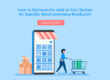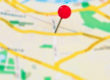Contact Form 7 is one of the extensively used plugins on WordPress, with over 5 million active downloads. Sometimes, users find an error with contact form 7, especially when trying to send messages. The messages show errors like ‘There was an error trying to send your message. Please try again later
These messages often come highlighted with three primary colors, including orange, yellow, and red that determine what kind of fix it needs.
- In your WordPress admin dashboard, you will see an icon ‘Contact Forms’ button on the Contact Form 7 plugin button.
- On the top, you will see an error message – ‘Misconfiguration leads to mail delivery failure or other troubles. Validate your Contact Forms now >> validate Contact Form 7 configuration’
- As you click on the link within the message, it will take you to another page, where you have to click on the ‘validate form now’ button. It fixes the problem with the error.

Contact form 7 allows you to use reCaptcha V3, which causes different types of errors on a WordPress website.
Use the following steps to fix the issue-
- On the plugins page, install and activate ‘Contact form 7 – reCaptcha V2.

- Now go to the reCaptcha version and select version 2

- Next, go to the Contact Form 7 tab and click on ‘Integration’. Click on ‘Remove Key’

- Now go to the Google Recaptcha page, sign in and create new site keys for your website. When asked for a reCaptcha type, choose reCaptcha V2.

- When the new keys get generated, go back to the Integration tab for contact form 7 and add the new V2 site keys.
- Now click on save and go back to the forms and add the ‘reCaptchashortcode’

You may follow two types of solutions to fix the red error message:
You can tell this issue to your hosting company. The service providers may fix the error by testing the email function on your server, or you may install SMTP or PHP mail plugins to ensure the authenticity of the emails sent through third parties.
- You can also use a plugin called WP Mail SMTP. As you download and activate WP Mail SMTP, go to the settings page.
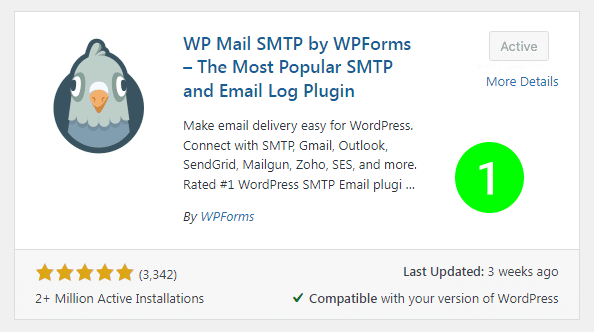
- Now visit one of the suggested mailers’ websites and sign up to create an account.

- You will get API Key(s) after you create an account.
- Next, return to the SMTP plugin setting page and put your API keys.
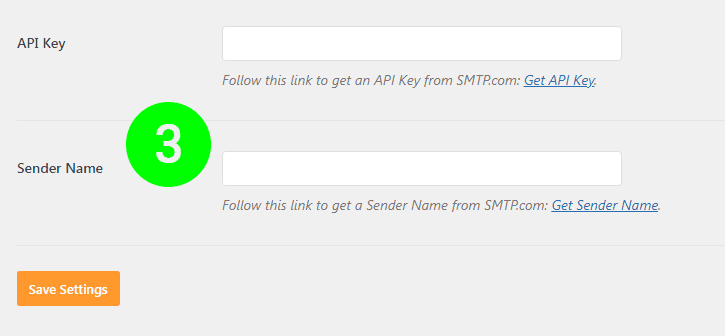
- There will also be a place asking you to enter your credentials. It will appear below the mailer options on the SMTP settings page.
- As the API key gets saved, move to the top of the page, and you will find an option to send a test mail.
- Send a test mail to make sure the problem is fixed.

Say goodbye to Contact Form 7 errors! Our expert developers are ready to troubleshoot and resolve any issues you’re facing. Don’t let technical glitches hold you back – let our team help you streamline your website issues and ensure smooth communication with your audience. Get in touch with us today!